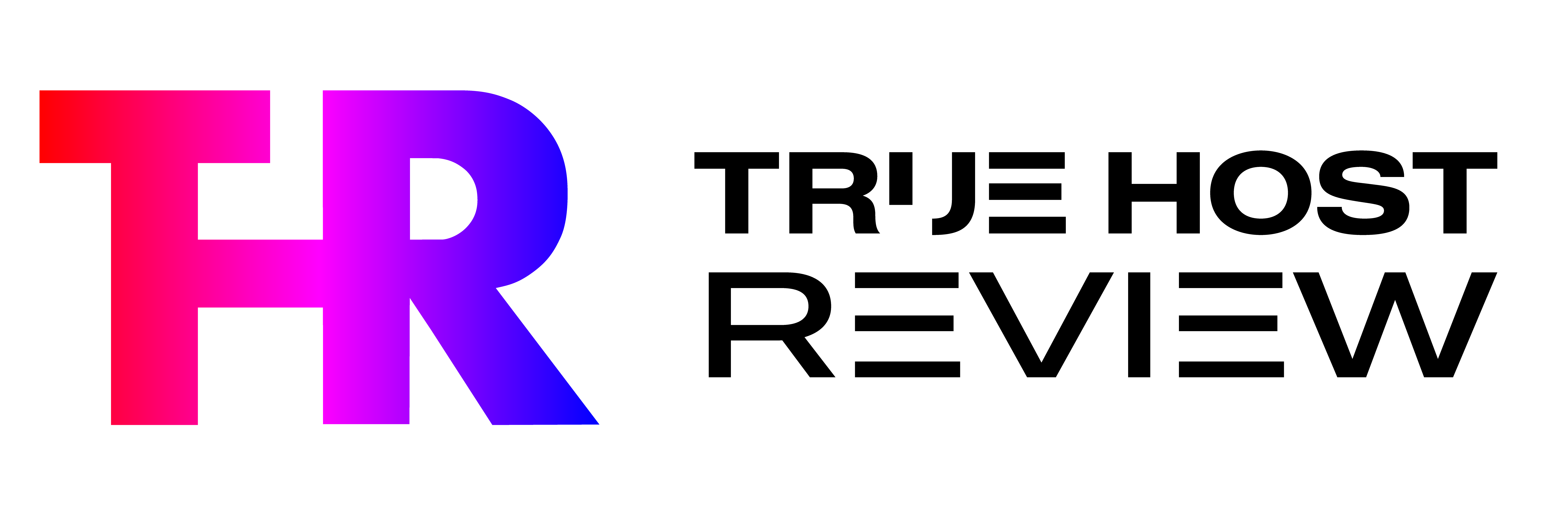# Outline
1. Introduction
2. What is a Visual Editor in WordPress?
– Definition and purpose
– Benefits of using a visual editor
3. How to use a Visual Editor in WordPress
– Installing and activating a visual editor plugin
– Overview of the visual editor interface
– Creating and editing content with the visual editor
4. Popular Visual Editor Plugins for WordPress
– Elementor
– Divi Builder
– Beaver Builder
– WPBakery Page Builder
5. Factors to consider when choosing a Visual Editor Plugin
– Ease of use
– Customization options
– Compatibility with themes and plugins
– Performance and speed
6. Tips for optimizing your content with a Visual Editor
– Utilizing pre-designed templates and layouts
– Adding multimedia elements
– Optimizing for mobile devices
– Implementing SEO best practices
7. Conclusion
# What Is a Visual Editor in WordPress?
As an enthusiast and advisor in the WordPress niche, I am often asked about the benefits and functionality of a visual editor in WordPress. In this article, I will provide a comprehensive overview of what a visual editor is, how to use it, and why it is a valuable tool for creating and editing content on your WordPress website.
## Introduction
WordPress is a popular content management system that allows users to create and manage websites without the need for coding knowledge. One of the key features of WordPress is its visual editor, which provides a user-friendly interface for creating and editing content.
## What is a Visual Editor in WordPress?
A visual editor in WordPress is a tool that allows users to create and edit content using a visual interface, similar to a word processor. Instead of writing code or using HTML tags, users can simply drag and drop elements, format text, and add media to their content.
### Benefits of using a visual editor
Using a visual editor in WordPress offers several benefits:
1. **Ease of use**: Visual editors are designed to be user-friendly, making it easy for beginners to create professional-looking content without any coding knowledge.
2. **Time-saving**: With a visual editor, you can quickly create and edit content without the need to switch between different screens or write complex code.
3. **Flexibility**: Visual editors offer a wide range of customization options, allowing you to create unique layouts and designs for your website.
4. **Real-time preview**: Most visual editors provide a live preview of your content, allowing you to see how it will look on your website before publishing.
5. **Compatibility**: Visual editors are compatible with most WordPress themes and plugins, ensuring that your content will display correctly across different devices and browsers.
## How to use a Visual Editor in WordPress
Using a visual editor in WordPress is straightforward. Here are the steps to get started:
### Installing and activating a visual editor plugin
1. Login to your WordPress dashboard.
2. Go to the “Plugins” section and click on “Add New.”
3. Search for the visual editor plugin of your choice (e.g., Elementor, Divi Builder, Beaver Builder).
4. Click on “Install Now” and then “Activate” to enable the plugin.
### Overview of the visual editor interface
Once the visual editor plugin is activated, you will have access to a new interface for creating and editing content. The interface typically consists of the following elements:
1. **Toolbar**: The toolbar contains various formatting options, such as bold, italic, alignment, and font styles.
2. **Elements panel**: The elements panel provides a list of available elements or widgets that you can add to your content, such as text blocks, images, buttons, and forms.
3. **Canvas**: The canvas is the main area where you can drag and drop elements, arrange them, and customize their properties.
4. **Settings panel**: The settings panel allows you to modify the properties of selected elements, such as colors, sizes, and animations.
### Creating and editing content with the visual editor
To create or edit content using a visual editor:
1. Start by creating a new page or post in WordPress.
2. Click on the “Edit with [Visual Editor Plugin Name]” button to launch the visual editor interface.
3. Use the toolbar to format text, add headings, create lists, and apply styles.
4. Drag and drop elements from the elements panel onto the canvas to add them to your content.
5. Customize the properties of elements using the settings panel.
6. Preview your content and make any necessary adjustments.
7. Click on the “Publish” or “Update” button to save your changes.
## Popular Visual Editor Plugins for WordPress
There are several visual editor plugins available for WordPress, each with its own set of features and capabilities. Here are some of the most popular ones:
### Elementor
Elementor is a powerful visual editor plugin that offers a wide range of customization options and pre-designed templates. It is known for its intuitive interface and drag-and-drop functionality.
### Divi Builder
Divi Builder is a popular visual editor plugin developed by Elegant Themes. It features a user-friendly interface and a vast library of pre-designed layouts and modules.
### Beaver Builder
Beaver Builder is a flexible visual editor plugin that allows users to create custom layouts and designs. It offers a range of modules and templates for easy content creation.
### WPBakery Page Builder
WPBakery Page Builder (formerly known as Visual Composer) is a widely used visual editor plugin that offers a comprehensive set of features and a large library of elements and templates.
## Factors to consider when choosing a Visual Editor Plugin
When selecting a visual editor plugin for your WordPress website, consider the following factors:
### Ease of use
Choose a visual editor that is user-friendly and intuitive, allowing you to create and edit content without a steep learning curve.
### Customization options
Look for a visual editor that offers a wide range of customization options, such as color schemes, typography settings, and layout options.
### Compatibility with themes and plugins
Ensure that the visual editor plugin is compatible with your chosen WordPress theme and any other plugins you may be using.
### Performance and speed
Opt for a visual editor that is optimized for performance and does not slow down your website's loading speed.
## Tips for optimizing your content with a Visual Editor
To make the most out of your visual editor, consider the following tips:
### Utilizing pre-designed templates and layouts
Many visual editors offer pre-designed templates and layouts that you can use as a starting point for your content. Take advantage of these resources to save time and create visually appealing designs.
### Adding multimedia elements
Enhance your content by incorporating multimedia elements such as images, videos, and audio. Visual editors make it easy to add and customize these elements within your content.
### Optimizing for mobile devices
Ensure that your content is responsive and displays correctly on mobile devices. Visual editors often provide options to preview and optimize your content for different screen sizes.
### Implementing SEO best practices
Visual editors allow you to optimize your content for search engines by adding meta tags, optimizing headings, and improving overall readability. Make use of these features to improve your website's visibility in search engine results.
## Conclusion
In conclusion, a visual editor in WordPress is a valuable tool for creating and editing content on your website. It offers a user-friendly interface, time-saving features, and flexibility in design. By choosing the right visual editor plugin and following best practices, you can create visually stunning and SEO-friendly content that engages your audience.
## FAQs
**1. Can I use a visual editor with any WordPress theme?**
Yes, most visual editors are compatible with a wide range of WordPress themes. However, it's always a good idea to check the compatibility before installing a visual editor plugin.
**2. Can I switch between visual and code editors in WordPress?**
Yes, WordPress allows you to switch between visual and code editors. You can toggle between the two modes based on your preference and the complexity of your content.
**3. Are visual editors suitable for beginners?**
Absolutely! Visual editors are designed to be beginner-friendly, allowing users to create and edit content without any coding knowledge.
**4. Can I undo changes made with a visual editor?**
Yes, visual editors typically provide an undo/redo feature that allows you to revert any changes made to your content.
**5. Can I use a visual editor to create custom page layouts?**
Yes, visual editors often offer the ability to create custom page layouts by dragging and dropping elements onto the canvas.
**6. Are visual editors SEO-friendly?**
Visual editors can be SEO-friendly if used correctly. By following SEO best practices, such as optimizing headings and meta tags, you can ensure that your content is search engine optimized.
## Meta Description
Discover the benefits of using a visual editor in WordPress and learn how to create and edit content with ease. Find out which visual editor plugins are popular and get tips for optimizing your content for search engines.
## Focus Keyphrase
Visual Editor in WordPress
## Slug
visual-editor-wordpress
## Keyphrase Synonyms
WordPress visual editor, visual editor plugin, visual content creation
## Top Ranking Keywords
visual editor, WordPress visual editor, visual editor plugin, visual content creation, WordPress content creation, visual editor benefits, visual editor tutorial, visual editor tips, visual editor plugins, visual editor comparison, visual editor features, visual editor customization, visual editor SEO optimization, visual editor compatibility, visual editor performance, visual editor templates, visual editor multimedia elements, visual editor mobile optimization, visual editor SEO best practices, visual editor conclusion
Popular Posts
- Trending:WordPress Crashed? Fix Your Site Immediatelyby Ram Chandra Keelka|24 July, 2023
- Trending:A Beginner’s Guide to WordPress Conversion Trackingby Ram Chandra Keelka|24 July, 2023
- Trending:How to Create a File Upload Form in WordPress (In 5 Steps)by Ram Chandra Keelka|23 July, 2023
- Trending:5 Best Transcription Services for WordPressby Ram Chandra Keelka|23 July, 2023
Share this:
- Click to share on Twitter (Opens in new window)
- Click to share on Facebook (Opens in new window)
- Click to share on LinkedIn (Opens in new window)
- Click to share on WhatsApp (Opens in new window)
- Click to share on Telegram (Opens in new window)
- Click to share on Pinterest (Opens in new window)
- Click to email a link to a friend (Opens in new window)
- More