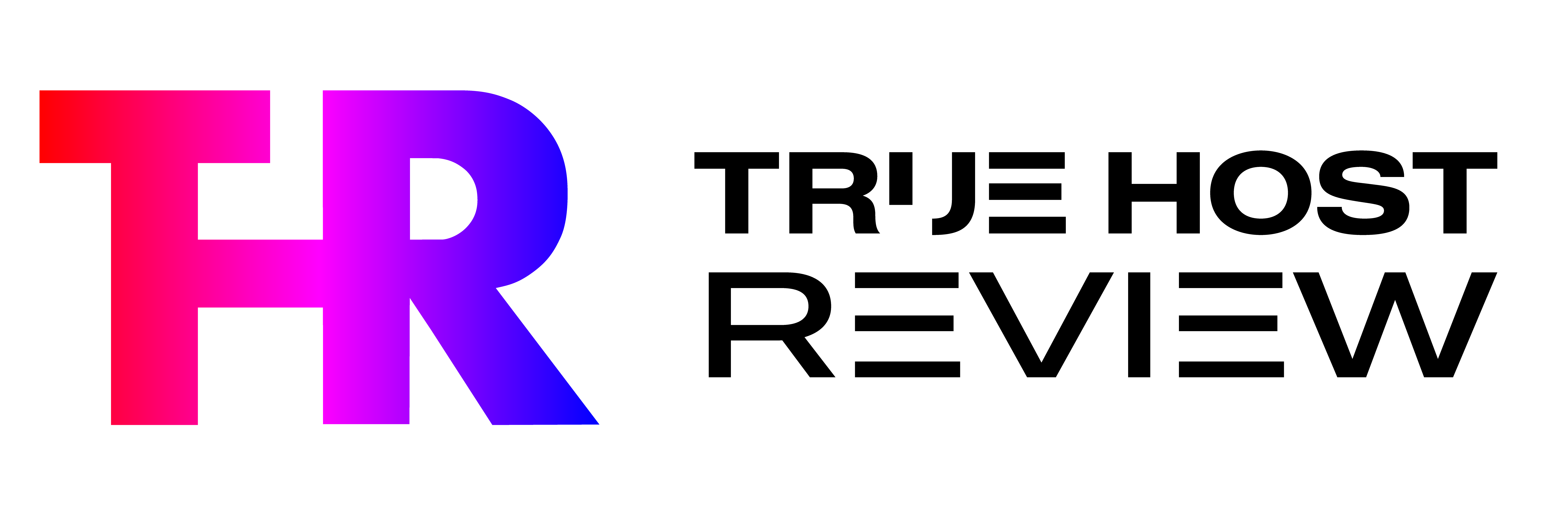As a WordPress enthusiast and advisor in the related niche, I understand the importance of security and privacy when it comes to managing a WordPress website. One of the features that may raise concerns in terms of security is the WordPress REST API. In this article, I will guide you through two methods to disable the WordPress REST API and provide helpful suggestions and reasons for each method.
What is the WordPress REST API?
The WordPress REST API is a powerful feature that allows developers to interact with the WordPress database and perform various actions remotely. It provides a way to access and manipulate data using HTTP requests, making it easier to create applications and integrate external services with WordPress.
Why would you want to disable the WordPress REST API?
While the WordPress REST API offers numerous benefits, there are situations where you may want to disable it. Here are a few reasons:
1. Security: By disabling the REST API, you can reduce the risk of unauthorized access to your website's data and functionality.
2. Privacy: Disabling the REST API can help protect sensitive information and prevent potential data breaches.
3. Performance: If you're not using the REST API, disabling it can help improve the overall performance of your website by reducing unnecessary requests.
Now, let's explore two methods to disable the WordPress REST API.
Method 1: Using a Plugin
Using a plugin is the easiest and most beginner-friendly method to disable the WordPress REST API. Follow these steps:
Step 1: Install and activate the Disable REST API plugin
1. Go to your WordPress dashboard.
2. Navigate to “Plugins” and click on “Add New.”
3. Search for “Disable REST API” in the search bar.
4. Install and activate the plugin.
Step 2: Configure the plugin settings
1. Once the plugin is activated, go to “Settings” and click on “Disable REST API.”
2. You will see various options to disable specific routes or completely disable the REST API.
3. Choose the desired settings based on your requirements.
4. Save the changes.
Step 3: Test the REST API to ensure it is disabled
1. Open a new browser tab and enter your website's URL followed by “/wp-json/wp/v2/posts” (e.g., www.example.com/wp-json/wp/v2/posts).
2. If the REST API is successfully disabled, you should see an error message or a blank page.
Method 2: Editing the .htaccess file
If you prefer a manual approach, you can disable the WordPress REST API by editing the .htaccess file. Follow these steps:
Step 1: Access the .htaccess file
1. Connect to your website using an FTP client or access the file manager in your hosting control panel.
2. Locate the .htaccess file in the root directory of your WordPress installation.
Step 2: Add the code to disable the REST API
1. Open the .htaccess file using a text editor.
2. Add the following code at the end of the file:
“`
# Disable WordPress REST API
RewriteEngine On
RewriteCond %{REQUEST_URI} ^/wp-json/ [NC]
RewriteRule ^.*$ – [F]
“`
Step 3: Save and test the changes
1. Save the .htaccess file.
2. Test the REST API by following the same steps mentioned in Method 1, Step 3.
Conclusion
Disabling the WordPress REST API can be a proactive step towards enhancing the security, privacy, and performance of your WordPress website. Whether you choose to use a plugin or edit the .htaccess file, both methods are effective in achieving the desired outcome. Evaluate your specific needs and implement the method that aligns with your requirements.
FAQs
1. Can I enable the WordPress REST API after disabling it?
Yes, you can enable the WordPress REST API at any time by reversing the steps mentioned in this article.
2. Will disabling the REST API affect my website's functionality?
Disabling the REST API may affect certain plugins or themes that rely on it for specific features. Ensure compatibility before disabling.
3. Are there any alternative methods to disable the REST API?
Yes, there are other methods such as using code snippets or custom functions. However, the methods mentioned in this article are recommended for simplicity and effectiveness.
4. Can I disable specific routes of the REST API instead of completely disabling it?
Yes, the Disable REST API plugin mentioned in Method 1 allows you to disable specific routes based on your requirements.
5. Is it necessary to disable the REST API if I don't use it?
While it's not mandatory, disabling the REST API adds an extra layer of security and can help improve the performance of your website.
6. Will disabling the REST API affect my website's SEO?
Disabling the REST API does not directly impact your website's SEO. However, it can indirectly contribute to better security and user experience, which are important factors for SEO.
Popular Posts
- Trending:WordPress Crashed? Fix Your Site Immediatelyby Ram Chandra Keelka|24 July, 2023
- Trending:A Beginner’s Guide to WordPress Conversion Trackingby Ram Chandra Keelka|24 July, 2023
- Trending:How to Create a File Upload Form in WordPress (In 5 Steps)by Ram Chandra Keelka|23 July, 2023
- Trending:5 Best Transcription Services for WordPressby Ram Chandra Keelka|23 July, 2023
Share this:
- Click to share on Twitter (Opens in new window)
- Click to share on Facebook (Opens in new window)
- Click to share on LinkedIn (Opens in new window)
- Click to share on WhatsApp (Opens in new window)
- Click to share on Telegram (Opens in new window)
- Click to share on Pinterest (Opens in new window)
- Click to email a link to a friend (Opens in new window)
- More