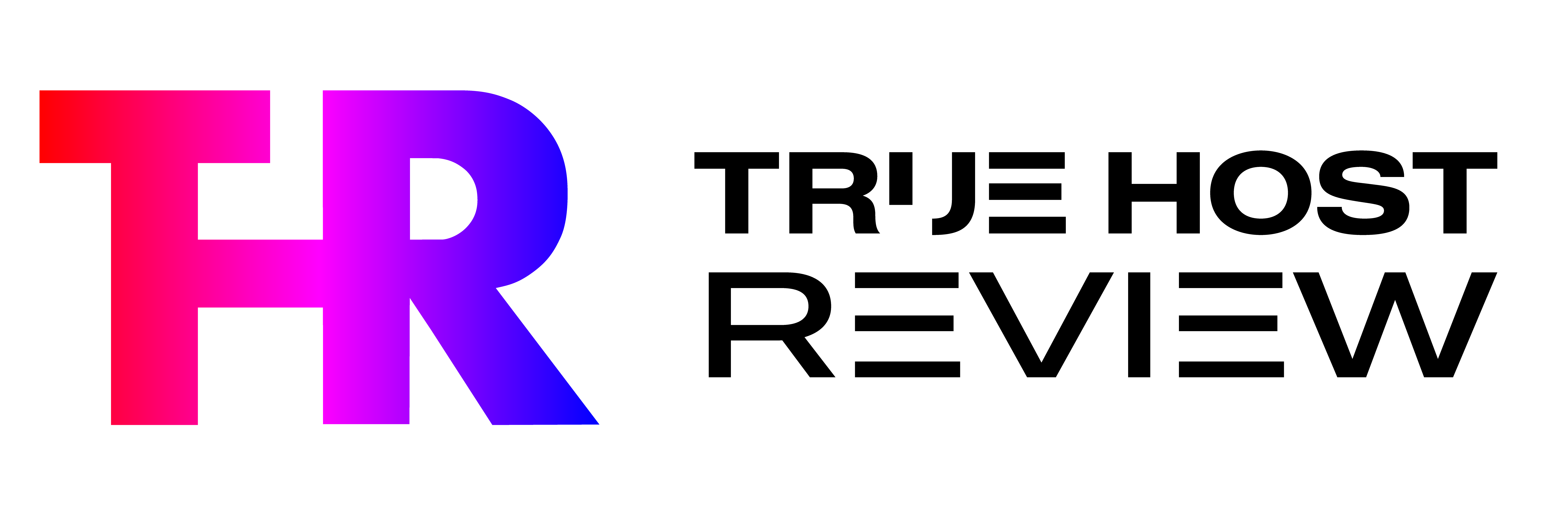As an enthusiast in the world of WordPress and social media, I understand the importance of integrating social media icons into your website. In this article, I will guide you through the process of adding social media icons to your WordPress menus in an easy and efficient way. By following these steps, you can enhance the visibility of your social media profiles and encourage your website visitors to connect with you on various platforms.
Why add social media icons to WordPress menus?
Before we dive into the steps, let's discuss why it is essential to add social media icons to your WordPress menus. Here are a few reasons:
1. Increased visibility: Placing social media icons in your menus ensures that they are easily accessible to your website visitors, increasing the chances of them clicking on the icons and visiting your social media profiles.
2. Improved user experience: By integrating social media icons into your menus, you provide a seamless experience for your visitors, allowing them to navigate to your social media profiles without any hassle.
3. Enhanced brand presence: Displaying social media icons prominently on your website helps in building your brand presence and establishing a strong online presence.
Now that we understand the importance of adding social media icons to WordPress menus, let's get started with the steps.
Step 1: Install and activate a social media icons plugin
The first step is to find and install a social media icons plugin from the WordPress plugin repository. There are several plugins available, but for the purpose of this tutorial, we will be using the “Social Icons” plugin.
To install the plugin, follow these steps:
1. Login to your WordPress dashboard.
2. Navigate to “Plugins” > “Add New”.
3. Search for “Social Icons” in the search bar.
4. Click on the “Install Now” button next to the “Social Icons” plugin.
5. Once the installation is complete, click on the “Activate” button to activate the plugin.
Step 2: Configure the plugin settings
After activating the plugin, you need to configure its settings to customize the appearance and functionality of the social media icons. Here's how you can do it:
1. Go to “Settings” > “Social Icons” in your WordPress dashboard.
2. Choose the social media platforms you want to display icons for.
3. Enter the URLs of your social media profiles.
4. Customize the icon size, color, and style according to your preferences.
5. Save the changes.
Step 3: Add social media icons to the WordPress menu
Now that you have configured the plugin settings, it's time to add the social media icons to your WordPress menu. Follow these steps:
1. Go to “Appearance” > “Menus” in your WordPress dashboard.
2. Select the menu where you want to add the social media icons or create a new menu.
3. Click on the “Custom Links” tab on the left-hand side.
4. Enter “#” in the URL field.
5. Enter the name of the social media platform in the “Link Text” field.
6. Click on the “Add to Menu” button.
7. Drag and drop the social media icon to the desired position in the menu.
8. Repeat the above steps for each social media platform you want to add.
9. Save the menu.
Step 4: Customize the appearance of the social media icons
To make the social media icons blend seamlessly with your website's design, you can customize their appearance. Here's how:
1. Go to “Appearance” > “Customize” in your WordPress dashboard.
2. Click on the “Additional CSS” option.
3. Add custom CSS code to modify the appearance of the social media icons.
4. Preview the changes and save them.
Step 5: Test and optimize the placement of the social media icons
After adding and customizing the social media icons, it's crucial to test their placement and optimize them for better results. Here are a few tips:
1. Mobile responsiveness: Ensure that the social media icons are displayed correctly on mobile devices.
2. Visibility: Place the social media icons in a prominent location where they are easily noticeable.
3. A/B testing: Experiment with different placements and monitor the click-through rates to determine the most effective position for the icons.
By following these steps, you can successfully add social media icons to your WordPress menus and enhance your website's social media integration.
Conclusion
In conclusion, integrating social media icons into your WordPress menus is a simple yet effective way to boost your online presence and encourage engagement with your audience. By following the steps outlined in this article, you can easily add social media icons to your WordPress menus and create a seamless user experience for your website visitors.
FAQs
Q1. Can I add social media icons to multiple menus on my WordPress website?
Yes, you can add social media icons to multiple menus on your WordPress website. Simply follow the steps mentioned in this article for each menu where you want to display the icons.
Q2. Are there any other social media icons plugins available apart from the one mentioned in this article?
Yes, there are several social media icons plugins available in the WordPress plugin repository. You can explore different options and choose the one that best suits your requirements.
Q3. Can I customize the size and color of the social media icons?
Yes, the social media icons plugin mentioned in this article allows you to customize the size, color, and style of the icons. You can adjust these settings according to your preferences.
Q4. How can I track the click-through rates of the social media icons?
You can use various analytics tools like Google Analytics to track the click-through rates of the social media icons. Simply set up tracking for the URLs associated with the icons and monitor the data.
Q5. Can I use custom icons instead of the default ones provided by the plugin?
Yes, some social media icons plugins allow you to upload custom icons. Check the documentation or settings of the plugin you are using to see if this feature is available.
Q6. Is it necessary to have social media profiles for all the platforms I want to display icons for?
It is recommended to have active social media profiles for the platforms you want to display icons for. However, if you don't have profiles on certain platforms, you can still add the icons and link them to your website's homepage or any other relevant page.
Popular Posts
- Trending:WordPress Crashed? Fix Your Site Immediatelyby Ram Chandra Keelka|24 July, 2023
- Trending:A Beginner’s Guide to WordPress Conversion Trackingby Ram Chandra Keelka|24 July, 2023
- Trending:How to Create a File Upload Form in WordPress (In 5 Steps)by Ram Chandra Keelka|23 July, 2023
- Trending:5 Best Transcription Services for WordPressby Ram Chandra Keelka|23 July, 2023
Share this:
- Click to share on Twitter (Opens in new window)
- Click to share on Facebook (Opens in new window)
- Click to share on LinkedIn (Opens in new window)
- Click to share on WhatsApp (Opens in new window)
- Click to share on Telegram (Opens in new window)
- Click to share on Pinterest (Opens in new window)
- Click to email a link to a friend (Opens in new window)
- More